Add your Location
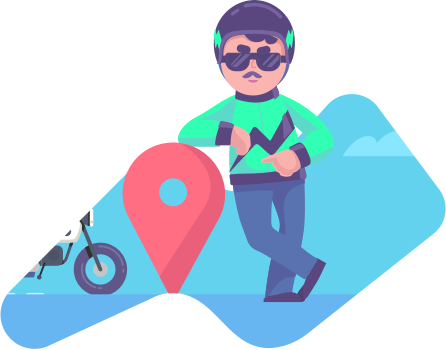

Location is not serviceable
Evergo services are not available at this location yet. Please update your location.
Header:
We can divide the header into three major parts.
Top Header: Top header contains the options for “Language Change”, “Currency Change ”, “FAQ”, “Customer Login”, “Customer Registration” & “Vendor Registration”.
Middle Header: Middle header contains admin uploaded & selected “home page header logo”, “search bar(product & vendor based search)”, “compare button (from where user can moved the all compared product list page)” & “cart button(from where customer moved to checkout page.)”.
Bottom Header: Bottom Header contains the link for “Home page”, “All categories(with all sub categories in dropdown)”, “Featured product”, “Today’s deal”, “All brands”, “All vendors”, “Store locator”, “contact” & “More(Admin created custom responsive page will be shown on dropdown)”.
Technical Directory: If anyone wants to change the structure or design he/she will need to follow the below directory and works on that directed files.
Your project/application/views/front/header/header1.php
Logo upload directory : admin > frontend settings > Display settings > logo > upload logo > change home page item > top slider
Product Box:
We designed three different types of “product box” for the frontend design to the aspection of making anyone’s site eye catching and to make difference which will reduce the necessity of custom design. One’s don’t need to have any coding knowledge for changing the design and structure. All three designed product box contain the same informations and data for better understand. Please follow the step by step instructions :
Product Image: This part for product image.After hovering the image “quick view” button will appear(where customer can view the short description of the product).
Product Title: Admin / vendor uploaded product title has been shown is here. Click on product title ones can visit the product detail page.
Product Price: Admin / vendor fixed product sale price will be shown in here (discounted amount should be deducted & viewed in a smart graphics).
Add to Cart: While customers / users take a approach to purchase the chosen product they should click on “add to cart” button for adding in the cart list.Cart list is available in the header(right top part) from where anyone can be moved to check out page with login.
Product Compare: For the same category wise product user can add the products in compare list by clicking on “compare button”. Compared products showed in the top right part of the header.From here anyone can visit the compare page.
Product Wish: Any user can wish their products while they are logged in.Wished product log has been listed into the user profile.The wishlist button is available in the top header(right) part from where user can look upon his/her wished product list.
Vendor Name: Vendor name will be shown in here.By clicking on the name ones can visit the vendor’s public profile.
Out of Stock: If any product crossed the stock limit the product will be unavailable and the “out of stock” sticker viewed on the product box.
Product Discount: Any discounted product will have the “Discount sticker” with the limitation of discounted amount or discounted percentage.
Admin directory : admin > frontend settings > Display settings > home page > select home page > change home page item > featured product/category wise product > choose product box style.
Technical Directory: If anyone wants to change the structure or design he/she will need to follow the below directory and works on that directed files.
Your project/application/views/front/product box.
Sidebar section : Sidebar section contain the most advance search options like as category, sub category, brand and price range. Bottom of this section holds the special products such as popular, latest & today’s deal products.
Technical Directory: If anyone wants to change the structure or design he/she will need to follow the below directory and works on that directed files.
Your project/application/views/front/product box.
Footer:
There are two parts of the footer.
Footer Top :Top footer contains some options such as footer logo,subscription box categories links, page links, contact details,social media links.All elements sorted in four columns.Category & text in footer has been managed by admin.
Footer Bottom : This portion contains the “developer authority name”,”terms & condition”,”privacy policy” and “payment gateway logo”
Admin directory : admin > frontend settings > Display settings > footer.
Technical Directory: If anyone wants to change the structure or design he/she will need to follow the below directory and works on that directed files.
Your project/application/views/front/product box.
Structure & Information of Home page
Home page : We designed two most conspicuous and absolutely customizable types of home with the utmost experience of qualified user interface perception for representing your eCommerce in a distinctive aspection.We splat the whole home page into several parts such as Layer slider , home top part , advance search area, featured product area, category wise products(for home page 1), category wise banner(for homepage 2), latest blogs (home page 1), special products (Latest products, Most sold, Most viewed product).All of these very specific portions is easily editable with having the options of enable/disable.
Admin directory : admin(login) > frontend settings > display settings > home page > choose homepage > change home page items.
Technical Directory: If anyone wants to change the structure or design he/she will need to follow the below directory and works on that directed files.
Your project/application/views/front/product box.